While working on the videos for my series on how to work with Azure workbooks, I have run into a few places where you can access another workbook but you need to know the workbook’s ID. This is not easy to do as there is button anywhere that can provide this information (I am going to add that as a feature request).
In the meantime, you can follow these steps to get the Workbook ID of a template that has been saved. In Azure Sentinel, this means it would show up in the “My workbooks” tab. I have tried this in a few places that have workbooks and it works although I have not tried it everywhere.
Sadly, trying to get the ID for a workbook that has not been saved is next to impossible. The documentation around it is, shall we say, lacking. There is a REST API call but it does not appear to work correctly and I cannot find any PowerShell commands to work with workbook templates.
- Open the workbook in question and click on the Copy Link button as shown below
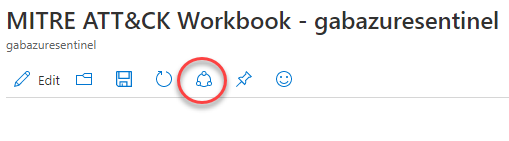
2. In the new pane that opens, click on the copy link button
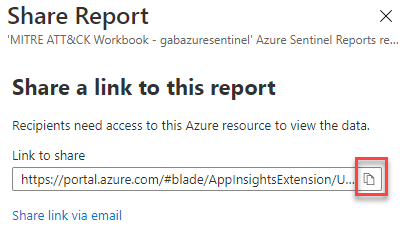
3. Paste that link into your favorite editor. I will be using Notepad here since it is easy to open and use, not to mention most people will have it. The main thing is that you will need to cut out a piece of the URL and then do a search and replace.

4. Select everything from the after the “ConfigurationID” and before the “Type” texts in the URL and copy it.

5. Overwrite all text with what you have selected in the previous step.

6. Unfortunately, you cannot use this as is, you must replace all the “%2F” entries with “/”. When done it should look like below:

This is the URL that represents the
UPDATE: Found a much easier way. Go to the resource group that contains the workbook, click on the workbook and then select the Resource ID that is shown on the overview page 🙂